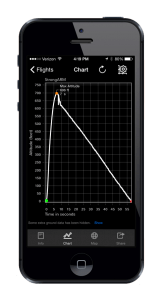AltimeterThree
- new
- Product Description
-
Product Description
AltimeterThree is a flight altitude recorder that is controlled by your smartphone or tablet.
If you would like to collect and share flight data, then this is the altimeter for you. It is small enough to go almost anywhere, and it can used for almost any flying activity.
It captures your notes and observations on each flight.
You can view an interactive graph of altitude (and for certain sports, 3-axis acceleration) and produce a Microsoft Excel™ spreadsheet of flight data for further analysis.
If GPS is enabled on your phone, the location of each flight is saved, and can be viewed on a map.
Integration with Facebook, Instagram, Twitter, and Flickr allow you to share your flights with just a tap.
AltimeterThree includes a recharging cable, and can be recharged from any USB port.
We suggest you install the app before purchasing the altimeter, to make sure your device is compatible.
» Required: Apple iPhone or iPad running iOS 7+ or Android phone or tablet running Android 4.0.3 or higher.
Size:
49mm x 18mm x 14.5mm (1.9″ x 0.7″ x 0.57″) Weight:
10.5 g (0.37 oz) Calibrated Range:
29,500 ft (9000m) Max flight time:
6 hours 
Made for iPhone 6, iPhone 6 Plus, iPhone 5s, iPhone 5c, iPhone 5, iPhone 4S, iPhone 4, iPad Air 2, iPad mini 3, iPad with Retina display, iPad Air, iPad mini 2, iPad (4th generation), iPad mini, iPad (3rd generation), iPad 2. 
Works with most devices that run Android 4.0.4 and higher. Please download free app to test your compatibility before buying. Features
Wireless Control
Start and stop recordings using your phone or tablet. Flights are automatically downloaded when you stop the recording.
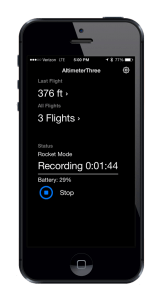
Tap to Share
Each flight can be shared via email, Facebook, Twitter, Instagram, and Flickr. More coming soon.
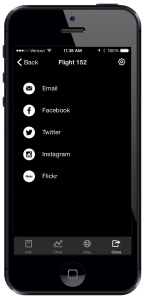
Location Aware
If you have GPS enabled on your mobile device, each flight will stamped with its launch location.
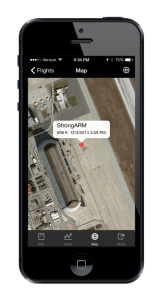
Flight Notes
AltimeterThree saves your notes on each flight. Jot down weather conditions, equipment choices, and notable events.
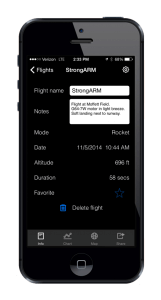
Flight Modes
Whatever you fly, AlitmeterThree is ready. Handy modes for each activity, including Experimental.
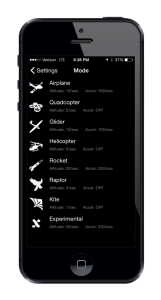
Advanced Sensors
AltimeterThree includes a highly accurate pressure sensor and a 24G, 3D accelerometer. Shown here capturing a 2 second rocket engine firing.
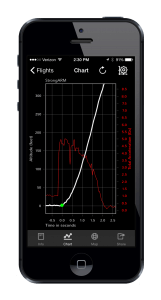
Firmware Updates
AltimeterThree will update its firmware wirelessly and automatically from your phone or tablet so that you always have the latest features.
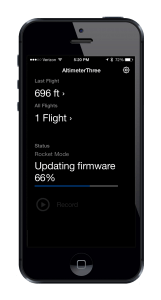
Data, or It Didn’t Happen
With a tap, you can send yourself or colleagues a Microsoft Excel spreadsheet of pressure, altitude, acceleration (in 3 dimensions), and all of your flight statistics.
Sample Rocket Flight
Sample Falcon Flight
Sample 1917 ft Kite Flight
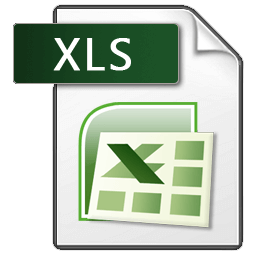
How to Use AltimeterThree
User Guide
The full-color User Guide for AltimeterThree is available here.
Bluetooth Setup Guide
Wireless setup is never fun, but hopefully our Bluetooth Setup Guide can make it easy.
Connecting Your Devices
Once AltimeterThree has been paired with your device, you can open the AltimeterThree app on your mobile device and connect to it. When you launch the app, you do this by tapping Press to Connect on the first page of the app. After a wait, you should see your altimeter on the list of nearby devices. Select it.On an Android device, AltimeterThree and the app will try to automatically connect in the future. On Apple iOS, you’ll need to Press to Connect each time.
If your Bluetooth has difficulty connecting, close the app (double tap the Home button for Apple, then swipe away the app), turn off/on Bluetooth, and restart the app. If necessary, turn the altimeter off then on again. That should fix it.
Settings
On the mobile app, press the settings icon whenever you would like to change the units (feet or meters), the recording mode (quadcopter, plane, glider, rocket, helicopter, kite, raptor, or experimental), or edit the “If Found” info that appears on AltimeterThree when it is turned on. The If Found information (usally a phone number) helps people return your altimeter to you if you lose it.How to recharge
AltimeterThree has an internal Lithium Polymer battery that you recharge using the included USB cable.
The battery should last for up to six hours of flying, and can be recharged in about an hour.
When you plug your altimeter in to charge, you should see a red light:

When charging is complete, the light will turn green:

If you see BOTH LIGHTS at the same time, you battery has come disconnected or needs replacing.

Your battery should be fine for years of use. If you see both lights, please see our repair guide:
Repairs
AltimeterThree was designed to be easily repaired.Repairs you can do yourself are:
- Replace the plastic case
- Replace the LCD screen
- Replace the battery
Simply order parts from our store, and follow the instructions in the repair guide.
It might be a good idea to read the repair guide before you order, to make sure that you are comfortable performing the repairs.
As Packaged
Weight 2.6 oz Dimensions 8 x 5 x 0.5 in